RidesLink
Accessible from menu Rides
Shows a list of rides recorded from the app or the display. Each ride shows its source label, running time, distance, and date it was recorded in the app:
| The rides page with the options by sliding right or left |
|---|
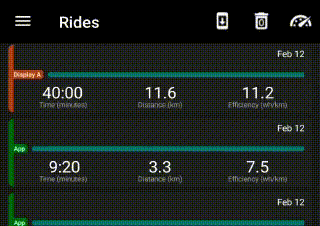 |
In the Rides page, on the top bar you have the following extra actions:
-
Delete Rides - It deletes all Rides with distance < 0.1 km

-
Get Display stats - Display Last Ride Stats

Rides are differentiated by the source labels.
-
App - Real-time information recorded by app when connected to EggRider display. (Tapping shows Ride summary).
Ride recorded by the app 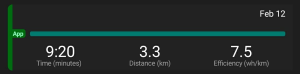
-
Display A (Auto) - At every connection the app collects automatically the last ride data recorded by display (Tapping shows Display stats).
Display A (Auto) ride 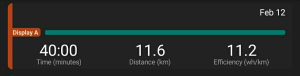
-
Display M (Manual) - Manually collected ride data recorded by display (tapping shows Display stats).
Display M (Manual) ride 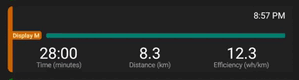
Ride SummaryLink
Accessible from the Rides list page by tapping on a ride labelled with App.
| Tap in Rides list | Ride Summary |
|---|---|
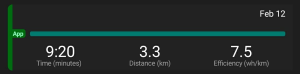 | 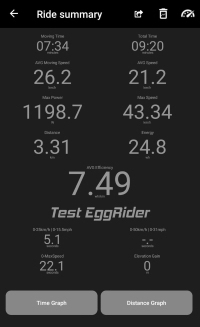 |
In the Ride Summary page, on the top bar you have the following extra actions:
-
Delete Graph - deletes all the data points related to the trip but keeps the summary stats. You might consider this for saving memory.

-
Export trip - generates a .csv file of the trip available for viewing and sharing outside the app.

Ride GraphLink
Accessible in the Ride Summary page by tapping Distance Graph or Time Graph buttons.
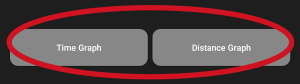
Distance Graph - Shows the ride real-time information distance based (having the distance on the x (horizontal) axis).
Time Graph - Shows the ride real-time information time based (having the time on the x (horizontal) axis).
Y (vertical) axis are as follows:
- right side axis - it is plotted only altitude
- left side axis - are plotted all the other values
| Distance graph | Time graph |
|---|---|
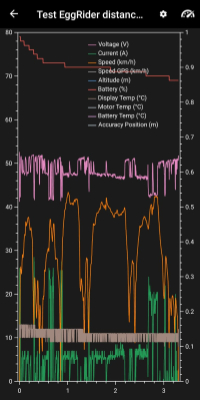 | 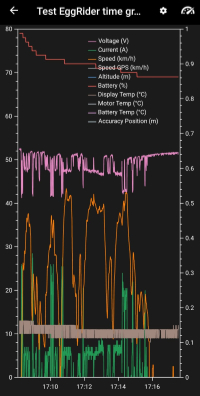 |
These graphs also support two fingers pinch for zoom in/out.
To go back to Ride summary, press the arrow in the left top corner (or Back button on android).

Display StatsLink
Accessible from the Rides list page by tapping on a ride labelled with Display A or Display M.
| Tap in Rides list | Display Stats |
|---|---|
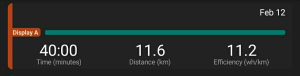 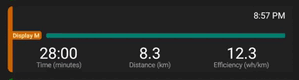 | 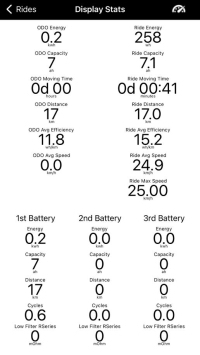 |
ODO labels - These represent the cumulative or lifetime data values tracked by the display. ODO, short for "odometer," records information that accumulates over the entire lifespan of the device. For instance, this could include total distance traveled, overall usage time, or other similar statistics.
Ride labels - These pertain to specific data values related to individual display trips. Unlike ODO labels, which cover overall data, ride labels focus on metrics that are relevant to each separate trip. These metrics might encompass information such as distance, duration, speed, energy consumption, and more, providing insights into each ride taken using the EggRider display.
Battery labels - This section displays a trio of distinct columns, each dedicated to presenting detailed statistics specific to an individual battery. This arrangement ensures a comprehensive view of the performance metrics for each battery.
To go back to Rides list select Rides on the top right corner of the screen.