EggRider Display firmware update using AndroidLink
Attention
This procedure is now deprecated. Please use the EggRider app update functionality -> Click here
It is highly recommended to ensure you update your firmware to the latest available when you receive your EggRider.
Display firmware is available in the downloads area or by selecting Downloads in the About page of the EggRider app.
The recommended app for updating the display firmware is nRF Connect. Alternatively you can use nRF Toolbox.
Steps to update using nRF ConnectLink
- Backup your settings and ODO stats
- Download nRF Connect app
- See below Android nRF Connect screenshots, highlighted in red where to click
-
Put EggRider in Update mode. With EggRider Display off, press Up+Power until it shows EggRider Updater screen

-
On your phone open EggRider app
- Go to About page
- Select Downloads section (goes to Bitbucket.org)
- Select latest eggrider_fw_v (firmware version)
- Open nRF Connect app
- Look for EggRiderBL in the Scanner tab
- Select Connect (if the connection fails get closer to the display and try again)
- Select DFU (Top Right corder)
- Select Distribution packet (zip)
- Choose the file downloaded at step 7
- Wait until display restarts to the main screen
- Make sure the new firmware version is shown on the Search page
- If version is not shown correctly, disconnect from the display
- Pull down to refresh the display list, you should see the new version.
- Connect with the EggRider app to see that the update alert disappears.
Attention
If the update hangs, power off from the battery or unplug the cable and restart procedure.
Android nRF Connect screenshots exampleLink
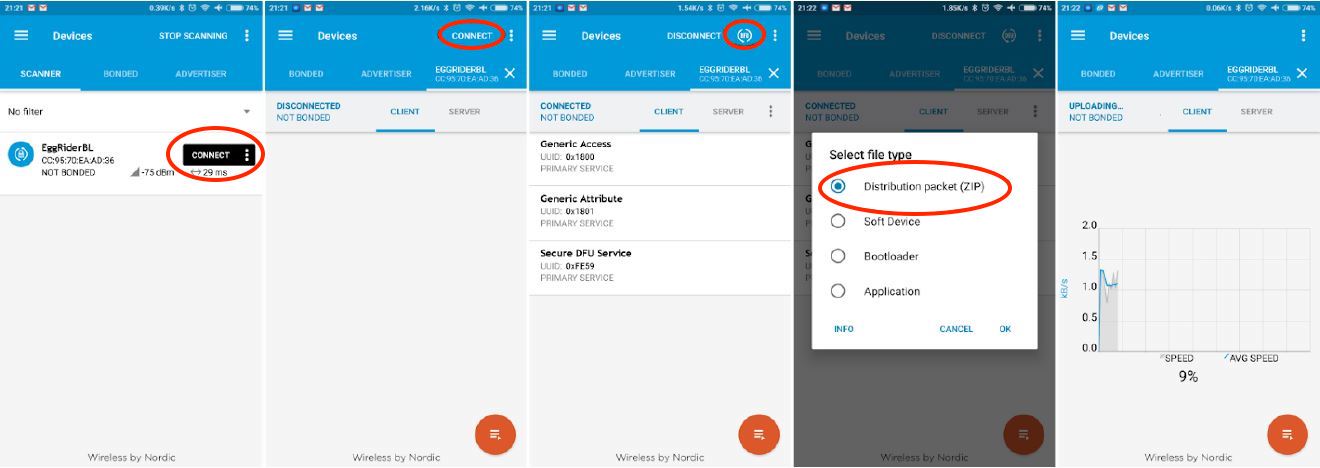
Last update: May 26, 2022