EggRider display firmware update from EggRider mobile appLink
Attention
It is highly recommended to ensure you have the latest firmware available on your EggRider display.
This procedure is available mobile app version >= 2.6.03
Steps to updateLink
- Back up your settings and ODO (odometer) stats with a screenshot.
-
Connect to EggRider display
If you are unable to connect: turn the display off, then press Up+Power until you see Update firmware screen. Skip to step 5
-
Go to Search page and slide right on EggRider in the list
Firmware update option in Search list by sliding right 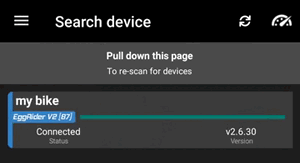
-
Tap Update
-
Display restarts in update mode showing the following screen
EggRider V2 EggRider C1 
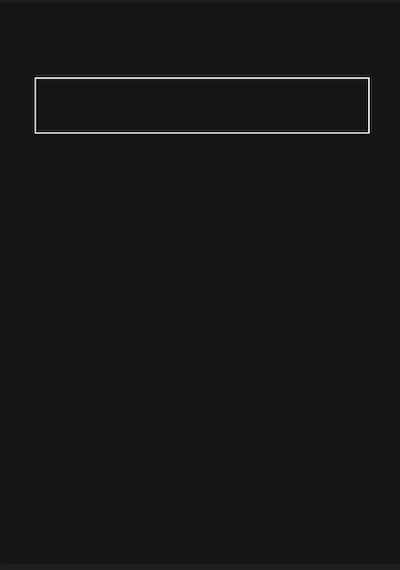
-
Display firmware page will open
If not, go to Search page and slide down to scan for devices. Tap on EggRiderBL or DispUpdV2
Optional - slide left on one of the firmwares in the list to see release notes
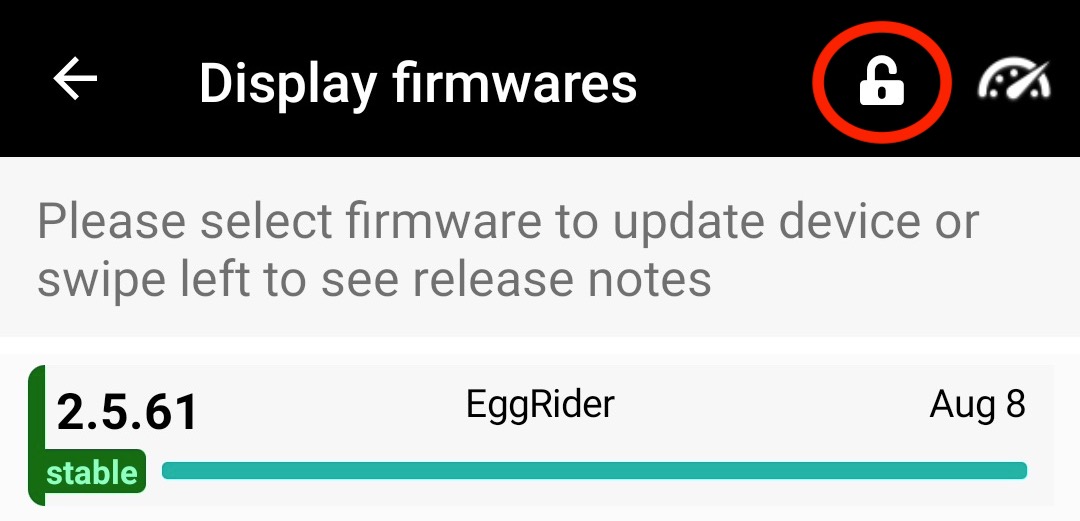
-
Tap on the latest sable version
- Update procedure will start
- When update is completed the EggRider display will start in normal running mode and the app will connect to the display automatically.
Update Stuck
If the update hangs, power off from the battery or unplug the cable, then restart the procedure.
Update with codeLink
Use this procedure if you have a specific firmware code you need to install.
- Follow the Steps to update from 1 to 6 until you get to the Firmware update page
-
Tap on the lock icon 🔒 in the top right corner
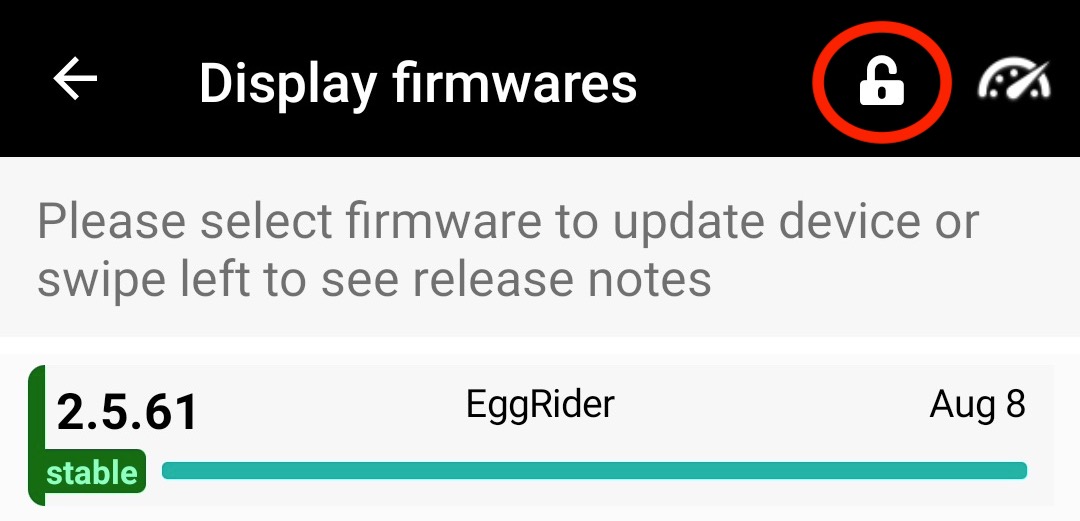
-
Insert the specific firmware code you were provided. The code usually looks like this:
c7b8e192-3a56-4b21-8f9d-123456789abc - Tap on the unlocked firmware in the list to begin the update
Update Stuck
If the update hangs, power off from the battery or unplug the cable, then restart the procedure.